Information : New How to Set Music File as Ringtone on my Samsung Galaxy S6, Read This Article
Full article : New How to Set Music File as Ringtone on my Samsung Galaxy S6, Read This Article
Article Galaxy S6 How to, Article Galaxy S6 ringtone, Article Galaxy S6 tutorials,
New How to Set Music File as Ringtone on my Samsung Galaxy S6, Read This Article
This content will walk you through customizing ringtone on your Samsung Galaxy S6 from default ringtones to your any of your favorite music files.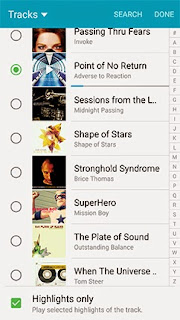 With your phone, music files or songs you have downloaded, like MP3s can be converted into custom ringtones, which you can use to set up a personalized ringtone for all incoming calls or assign it to each of your contacts. Read on to learn more.
With your phone, music files or songs you have downloaded, like MP3s can be converted into custom ringtones, which you can use to set up a personalized ringtone for all incoming calls or assign it to each of your contacts. Read on to learn more.How to a Assign a Personal Ringtone on the Galaxy S6
Assigning custom ringtones to your contacts will help you easily identify a caller even without looking at your device's screen. Here's how to do it:
1. Touch Apps from the Home screen.
2. Touch Contacts.
3. Touch the desired contact.
4. To edit edit the contact's information, touch EDIT.
5. Scroll to and touch Ringtone.
6. Touch the Add ringtone icon (+) to create a custom ringtone from the sounds or music files stored on your device.
7. Quickly double-touch Sound picker, if necessary.
8. Choose the music file you want to use for the selected contact.
Note: If you want to preview the music file, touch the file name, and touch it again to pause.
9. To use highlights from the song for the ringtone, instead of playing the song from the very start, mark the Highlights only checkbox.
10. Finally, to set the ringtone, touch DONE.
How to Create a Custom Ringtone on the Galaxy S6
These are the steps to create a custom ringtone for your S6 handset:
1. Touch Apps from the Home screen.
2. Touch Settings.
3. Touch Sounds and notifications.
Note: In cause you don't see Sounds and notifications from the Settings menu, touch the Device tab and then touch Sounds and notifications.
4. Next, touch Ringtones and sounds.
5. Touch Ringtone.
6. Scroll to and touch the Add ringtone (+) icon to continue.
7. If necessary, quickly double-touch Sound picker, and select the music file you desire.
8. To use highlights from the song you choose for the ringtone, instead of playing the song from the start, mark the Highlights only checkbox.
9. To set the ringtone, touch DONE.
And with that, you already have configured the ringtone for your phone according to your preference. If you want to change it to a different song, just follow the same steps.
Articles New How to Set Music File as Ringtone on my Samsung Galaxy S6, Read This Article has been completed we present
A few information New How to Set Music File as Ringtone on my Samsung Galaxy S6, Read This Article, hopefully it can give more benefits to you in finding information on gadgets and applications that simplify life
You've finished reading an article New How to Set Music File as Ringtone on my Samsung Galaxy S6, Read This Article dand you can bookmark this article using the link https://techobby.blogspot.com/2016/08/new-how-to-set-music-file-as-ringtone.html Hopefully the information about could be useful and do not forget to look for more information on this blog, thank you
Tag : Galaxy S6 How to, Galaxy S6 ringtone, Galaxy S6 tutorials,
Free music ringtones, latest ringtones free download at my website. It's free hot ringtones for your mobile! Download and play rightnow!
ReplyDeleteLink download: https://freeringtonedownload.mobi