Information : Article How to Fix Error 505 in Google Play Store, Read Now
Full article : Article How to Fix Error 505 in Google Play Store, Read Now
Article Android error fix, Article Google Play error,
Article How to Fix Error 505 in Google Play Store, Read Now
This is actually a permission error so clearing cache method may not work. But you can still give it a try. First, clear the cache and data for Google Play Store and Google Service Framework. These methods are explained in detail here: RPC-S:7/RPC-S:5 and Error 963. If those solutions didn't help, try the steps below to fix Google Play Error 505 while installing or updating apps:
How to fix Error 505 in Google Play Store during app download
Method 1: Uninstall conflicting app(s)
If you have multiple apps installed to perform similar function, then the -505 error code maybe caused because those apps are trying to access the same system settings. For example- you may have multiple banking apps installed and both will try to use similar payment settings and protocols. And when these apps are conflicted error 505 is caused. To resolve this issue, simply uninstall the first app and use the other one and vice versa.Method 2: Uninstall/Re-install
First completely uninstall all the apps that are getting this error in Google Play. For example if your Blizzard apps are facing error 505, uninstall all of them and reinstall. Also, you may have installed some Android apps from the Amazon store- try uninstalling them and re-installing them via Google Play Store.
Error Formats:
- Unknown error code during application install "-505"
- "Hearthstone: Heroes of Warcraft" can't be installed. Try again, and if the problem continues, get help troubleshooting (Error code: -505)
Method 3: ADB Uninstall
Before you begin the steps you have to install the Android SDK on your PC, connect your Android device and perform an ADB uninstall for the app package that's causing the error.
The ADB tool is inside the platform-tools folder inside Android SDK folder. You will have to open command prompt. For Windows users: Start>> in the search box type cmd >> right click and select "Run as Administrator"
From inside the command prompt, navigate to Android SDK folder. Now you can run the ADB. uninstall command.
After you've installed the Android SDK and appropriate USB drivers follow these steps:
- Perform an ADB uninstall for the app package that's causing the error. App packages are in this format: com.xx.xx. You can check the app package name by going to Android >> data folder inside the internal memory of your Android device.
- For example to remove chrome package from your device, the command is: adb uninstall com.android.chrome.
- After successful uninstall you will see a message that says, "success"
- Now reinstall or update the app (or game) from the Play Store
Hopefully the above step gave you some idea about how to fix this issue. If nothing worked you may have to factory reset your device. If you have a better solution for the unknown error 505 please let us know about it in the comments.
Articles Article How to Fix Error 505 in Google Play Store, Read Now has been completed we present
A few information Article How to Fix Error 505 in Google Play Store, Read Now, hopefully it can give more benefits to you in finding information on gadgets and applications that simplify life
You've finished reading an article Article How to Fix Error 505 in Google Play Store, Read Now dand you can bookmark this article using the link https://techobby.blogspot.com/2016/08/article-how-to-fix-error-505-in-google.html Hopefully the information about could be useful and do not forget to look for more information on this blog, thank you
Tag : Android error fix, Google Play error,
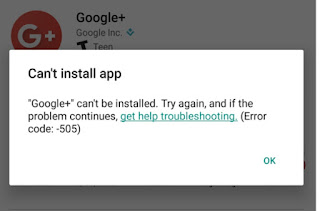

0 Response to "Article How to Fix Error 505 in Google Play Store, Read Now"
Post a Comment