Information : Article Android Fix: com.google.process gapps has stopped , Read Now
Full article : Article Android Fix: com.google.process gapps has stopped , Read Now
Article Android App Error, Article Android error fix,
Article Android Fix: com.google.process gapps has stopped , Read Now
Like other process has stopped errors, "com.google.process.gapps has stopped" error can be fixed by simply clearing the cache and data for all Google apps like Google Play Store, Maps, YouTube, Google+ and so on. On more server cases, this error message may pop up repeatedly on the screen making users unable to perform any operation on their device.This error is also common among custom ROM users. It could occur due to flashing of incompatible or buggy GAPPs (Google apps) package. If you have just flashed or updated to a newer version of Android operating system, you may also get the Google Play Services has stopped error . Mostly users who upgraded from KitKat 4.4 to Lollipop 5.0 are reporting this error but you can also face ths problem with Marshmallow OS on rooted smartphones. Here are some methods to fix the gapps has stopped error on Android:
How to fix com.google.process.gapps has stopped unexpectedly in Android
Method 1: If you got this error after updating a Google app, clear "app cache" and "app data" :
- Go to settings >> Apps >> All
- Scroll down and select "Google Play Services" >> Clear data
- Scroll down and select "Google Service Framework" >> Clear data
- Scroll down and select "Google+" >> Clear data
- Scroll down and select "Google Play Store" >> Clear data
- Scroll down and select "Hangouts" >> Clear data
- Scroll down and select "Gmail" >> Clear data
- Scroll down and select "Maps" >> Clear data
Similarly clear data for all Google related apps and see if the error still persists.
If that didn't work uninstall the app and then reinstall it.
Related: How to Fix unfortunately "app" has stopped error.
Related: How to Fix unfortunately "app" has stopped error.
Method 2: Reset App Preferences
The fix could be as simple as resetting your app settings. Here are the steps:
- Go to Settings >> Apps
- Now press menu button or the three dotted icon on the top right of the screen
- Tap "Reset app preferences" >> Ok
Method 3 : Remove and add back Google accounts
This error can pop up right after you perform a software update on your Android device. I got it on my first boot up after flashing Android 5 Lollipop. The error would keep popping up and I'd have to cancel the pop up to get it out of my way. So if you're getting the process gapps has stopped error as well as error codes like RPC:S-5, RPC:S-7 etc, follow these steps
Note: You are going to get the com.google.process.gapps error throughout these steps. Just ignore it and complete the steps.
- Go to Settings >> Accounts >> Google >> Remove your gmail account
- Again, go to settings >> apps >> all >> scroll down and select "Google service framework"
- Clear Cache and Data
- Again, go to settings >> apps >> all >> scroll down and select "Google Play Store "
- Clear Cache and Data
- Again, go to settings >> apps >> all >> scroll down and select "Google Play Services "
- Clear Data and Uninstall Updates (Some have to clear data through "manage space" option )
- Select okay, if anything pops up
- Again, go to settings >> Accounts >> select "add account" >> Choose "Google" >> add back your Gmail and complete the steps.
- Now open Google Play Store, search and update "Google Play Services"
Method 4 : Wipe Cache Partition
This and below method is used to fix "com.google.process.gapps" error on Custom ROMs like Cyanogenmod, Paranoid Android, Omni, SlimRoms, Pac ROM..). The "wipe cache partition" can also be performed on non-rooted or stock Android devices:
- Turn off your phone and reboot into recovery
- Google search how to reboot into recovery on your device
- Once you reach the recovery screen, use the volume keys to highlight option
- After you reach "wipe cache partition" >> Press the power button to select it.
- Wait for the wiping to finish and then reboot system
Method 5: Re-flash "Gapps" package
If the error appeared on your first boot after flashing a new custom ROM, you may have just used a buggy or incompatible Gapps package. You will most likely get the "Google Play Services" has stopped error message as well. The best fix is to flash a new Gapps package.
- Firstly try the methods above. If that didn't work read on.
- Check to see that you have downloaded the correct version of Gapps for your operating system.
- Download a different type of Gapps (Nano, Micro etc) than earlier
- Now reflash the Gapps via ClockWorkMod. Check the md5 value to confirm that you've downloaded the correct and full zip file.
- After reflashing Gapps, reboot system.
If you are still getting the same error message, you will have to do perform a clean flash i.e. clear data and then install an entirely new ROM.
I hope the above instructions helped solve com.google.process.gapps error message . Methods 3 and 4 can also be used to solve another Google Play or Google apps related errors. If you have a better solution or another method to fix this error, please help out my leaving a comment below.
Articles Article Android Fix: com.google.process gapps has stopped , Read Now has been completed we present
A few information Article Android Fix: com.google.process gapps has stopped , Read Now, hopefully it can give more benefits to you in finding information on gadgets and applications that simplify life
You've finished reading an article Article Android Fix: com.google.process gapps has stopped , Read Now dand you can bookmark this article using the link https://techobby.blogspot.com/2016/08/article-android-fix-comgoogleprocess.html Hopefully the information about could be useful and do not forget to look for more information on this blog, thank you
Tag : Android App Error, Android error fix,
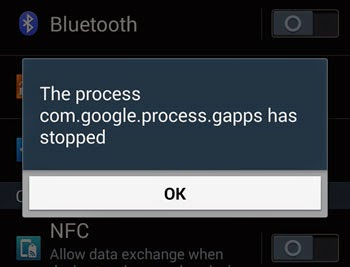
0 Response to "Article Android Fix: com.google.process gapps has stopped , Read Now"
Post a Comment