Information : Article How to fix android.process.media has stopped error, Read Now
Full article : Article How to fix android.process.media has stopped error, Read Now
Article Android error fix,
Article How to fix android.process.media has stopped error, Read Now
The process android.process.media has stopped error affects android devices that have recently undergone some sort of firmware upgrade. This is not a major error because it doesn't affect normal functions but it can be annoying because it constantly pops up and you have to force close it. It is more common among users of custom ROMs like Cyanogenmod. Many have also got this error after restoring their apps via Titanium Backup. The obvious fix is to factory reset your device but that is a last resort. There are several other methods you can try to fix android.process.media has stopped error. Here are some of the solutions:
How to fix error android.process.media has stopped
Method 1: Clear date of Media Storage
The data clearing is the most common method used in resolving many types of android error.- Go to Settings >> Apps >> All
- Scroll down and select "Media Storage"
- Press "Force close" and select "Clear Data".
- See if the error message stops
Method 2: Move apps to internal storage or try a different SDCard
This android.process.media has stopped can also be caused if you have recently installed some apps installed inside your SDCard. Move the app to internal storage by going to Settings >> Apps >> All >> Select the app and select "move to internal storage" or "move to phone". See if the problem is resolved. Also try uninstalling and reinstalling the app.
Sometimes the problem can be caused by a faulty sdcard. Check your SDcard for error in your PC. You can use the built-in disc management utility in your PC. If that doesn't solve the error, try a different SDCard.
Method 3: Clear dalvik cache and fix permissions
This is for custom ROM users who have clockworkmod recovery installed in their rooted Android smartphones or tablets.- Power off device and boot into recovery (press volume + power key)
- go to advanced >> dalvik cache
- make the selection and press ok
- go back and also select "fix permission" if you have the option
Method 3: Clear data for Google Service Framework and Google Play
- Go to settings >> Apps >> Swipe left and select "All" tab
- Scroll down and select "Google Service Framework" and select "Clear Data"
- Again, from "All" >> select "Google Play Store" and select "Clear Data"
- Before going to next step make sure you have moved everything from the download folder to a another location or external SDcard.
- Again, from "All" >> scroll down and select "Download" or "Download Manager" and "Clear Data".
Let us know if the above methods resolved the error on your Android Device. If you have any other suggestions/fix please post it in the comments.
Articles Article How to fix android.process.media has stopped error, Read Now has been completed we present
A few information Article How to fix android.process.media has stopped error, Read Now, hopefully it can give more benefits to you in finding information on gadgets and applications that simplify life
You've finished reading an article Article How to fix android.process.media has stopped error, Read Now dand you can bookmark this article using the link http://techobby.blogspot.com/2016/10/article-how-to-fix-androidprocessmedia.html Hopefully the information about could be useful and do not forget to look for more information on this blog, thank you
Tag : Android error fix,
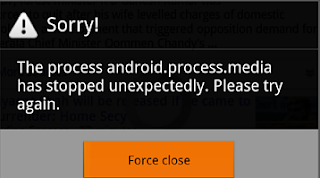
0 Response to "Article How to fix android.process.media has stopped error, Read Now"
Post a Comment