Information : Article Fix Audio Format AC3 not supported in MX Player, Read Now
Full article : Article Fix Audio Format AC3 not supported in MX Player, Read Now
Article Android error fix,
Article Fix Audio Format AC3 not supported in MX Player, Read Now
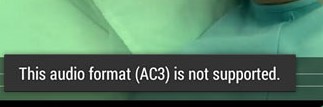 If you have the latest version (1.8 or later) of MX Player, it won't support DTS or Dolby audio coded. This means video files with ac3,eac3,dts,mlp format audio files will not be supported by MX Player. While trying to play such video files the video will appear with no audio, giving an error "The audio format(AC3)is not supported. To fix this AC3 error in MX Player, you will either need to install a different video player app or install a custom codec in MX Player. The former is a faster and easier solution but the latter is necessary if you want to stick with MX Player. Here are the methods to fix this issue:
If you have the latest version (1.8 or later) of MX Player, it won't support DTS or Dolby audio coded. This means video files with ac3,eac3,dts,mlp format audio files will not be supported by MX Player. While trying to play such video files the video will appear with no audio, giving an error "The audio format(AC3)is not supported. To fix this AC3 error in MX Player, you will either need to install a different video player app or install a custom codec in MX Player. The former is a faster and easier solution but the latter is necessary if you want to stick with MX Player. Here are the methods to fix this issue:
How to fix AC3 Format Error in MX Player
Method 1. Installing custom codec in MX Player
- Download All In One custom codec pack from XDA
- Save the AIO codec zip file in the root directory (main location) of your device
- Open MX Player app
- Go to Settings >> Decoder >> Custom Codec
- Browse to the folder where the zip file is located and select it.
- MX Player will automatically load the right codec from the AIO zip file
- Go to Help >> About
- Check whether the new custom codec is loaded or not
- Now open the video file and you should get the audio back with no AC3 format error.
Method 2: Install a different video player app from Play Store
If method 1 didn't work, your other option is to install a different video player app. There are several reliable video player in the Google Play Store. VLC Player is one of such apps and it supports AC3 format audio files. So you can use VLC app as an alternatice to MX Player.
Articles Article Fix Audio Format AC3 not supported in MX Player, Read Now has been completed we present
A few information Article Fix Audio Format AC3 not supported in MX Player, Read Now, hopefully it can give more benefits to you in finding information on gadgets and applications that simplify life
You've finished reading an article Article Fix Audio Format AC3 not supported in MX Player, Read Now dand you can bookmark this article using the link http://techobby.blogspot.com/2016/10/article-fix-audio-format-ac3-not.html Hopefully the information about could be useful and do not forget to look for more information on this blog, thank you
Tag : Android error fix,
Download MX Player app for Android Downloading Voot has never been simpler, all you need to do is visit the Google Play Store. This app should already be installed on your particular device, if it is not you will need to locate the Voot apk on the internet, and install it that way.
ReplyDelete